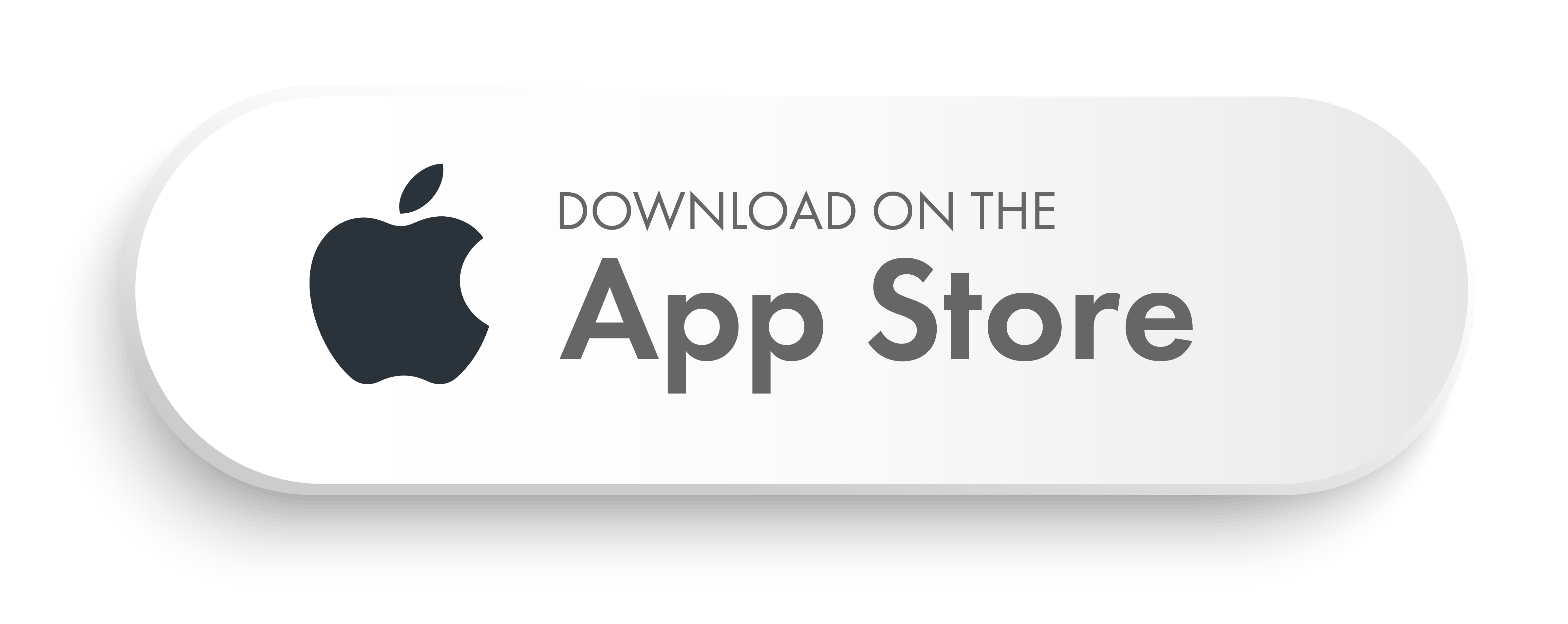Take Full Control of Your Debit Card with Card Suite Lite from First State Bank
Why Download Card Suite Lite?
1. Instantly Freeze Your Card
Protect your finances by freezing your card with a single tap. Whether you’ve misplaced it or just want added security, this feature ensures peace of mind.
2. Real-Time Transaction Alerts
Stay informed about your spending with real-time notifications for every transaction. This helps you keep track of your finances and detect any suspicious activity immediately.
3. Set Spend Limits for Better Budgeting
Control your spending by setting monthly or per-transaction limits. This feature is perfect for managing your budget and preventing overspending.
4. Customize Card Usage
Decide where and how your card can be used. You can specify spending categories, geographic locations, and more to ensure your card is used exactly as you intend.
5. Detailed Merchant Information
Get enriched details about your transactions, including merchant names and logos. This helps you better understand your spending habits and manage your finances more effectively.
Download Card Suite Lite Today!
Take charge of your financial security and enjoy the convenience of managing your First State Bank Premier Debit Card from anywhere. Download Card Suite Lite now and experience unparalleled control and flexibility.
Frequently Asked Questions
- Card Suite Lite requires you have a debit card with First State Bank that is enrolled in Card Suite Lite. You will also need an Apple or Android smartphone.
- No. It is provided to you at no cost so you can have more control over your card.
- Apple devices running iOS version 9.0 or later and Android devices running OS version 8.0 or later. Although Card Suite Lite may be available for Apple iPad and Android tablets, some features may be missing from those versions of the app. Card Suite Lite is optimized for personal mobile devices. Card Suite Lite is not compatible with smart watches.
- A password is required to login to the app. Additionally, the app does not store personal information on your mobile device and will only ever display the last four digits of your card number.
- No, you will log into Card Suite Lite with your SecurLOCK Equip login information. You will have until September 17, 2024 to log in to Card Suite Lite before your account information is deleted
- You can check out the FAQ Document or contact our Customer Service Team at 800-248-5950