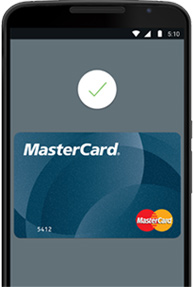 Android Pay with your First State Bank MasterCard®
Android Pay with your First State Bank MasterCard®Android Pay™ gives you a simple and secure way to pay at over 1 million locations across the U.S.
Get the app today.

Simple Setup
Once you have the Android Pay app you can add your First State Bank MasterCard, debit and small business cards to use them with Android Pay.
Look for the contactless symbol wherever you shop. to use your First State Bank MasterCard® with Android Pay™, simply unlock your device and hold it near the terminal to pay.
When you make a purchase with Android Pay™, a virtual account number is used to represent your account info. Plus, your First State Bank MasterCard® comes with Zero Liability coverage added protection against identity theft.
Frequently Asked Questions
What do I need to use Android Pay?
To use your Android phone to pay in stores, you need an NFC and HCE enabled Android device running KitKat 4.4+, and the Android Pay app. If you don't already have the app on your device you can download it from the Google Play Store.
To use your Android phone to pay in stores, you need an NFC and HCE enabled Android device running KitKat 4.4+, and the Android Pay app. If you don't already have the app on your device you can download it from the Google Play Store.
How do I use Android Pay?
- Unlock your device. No need to open the app.
- Hold the back of your device near the contactless payment terminal.
- Your phone will beep or vibrate, and you will receive a confirmation on screen to show your payment was made.
What should I do if I'm having difficulty adding a card?
Your bank is standing by to help. Just call the number on the back of your card.
Your bank is standing by to help. Just call the number on the back of your card.
What is a virtual account number?
Your credit and debit card number is assigned a unique virtual account number that's used at checkout, so your full card details are not shared with the store when you pay. Think of it as a digital stand-in for your payment information.
When will I need my virtual account number? How do I find it?
You'll need your virtual account number if you would like to make a return on an item purchased with Android Pay.
To view the last four or five digits of your virtual account number go to “Card details” or “Transaction details” within the Android Pay app menu.
Or hold your device near the contactless terminal and select the card you used to make the purchase.
Android Pay is compatible with NFC and HCE-enabled devices running KitKat 4.4 and above. Learn more at android.com/pay.
Android, Android Pay and the Android Logo are trademarks of Google Inc.
® MasterCard, the MasterCard Brand Mark and MasterCard Nearby are registered trademarks of MasterCard International Incorporated.
© 2015 MasterCard. All rights reserved.



